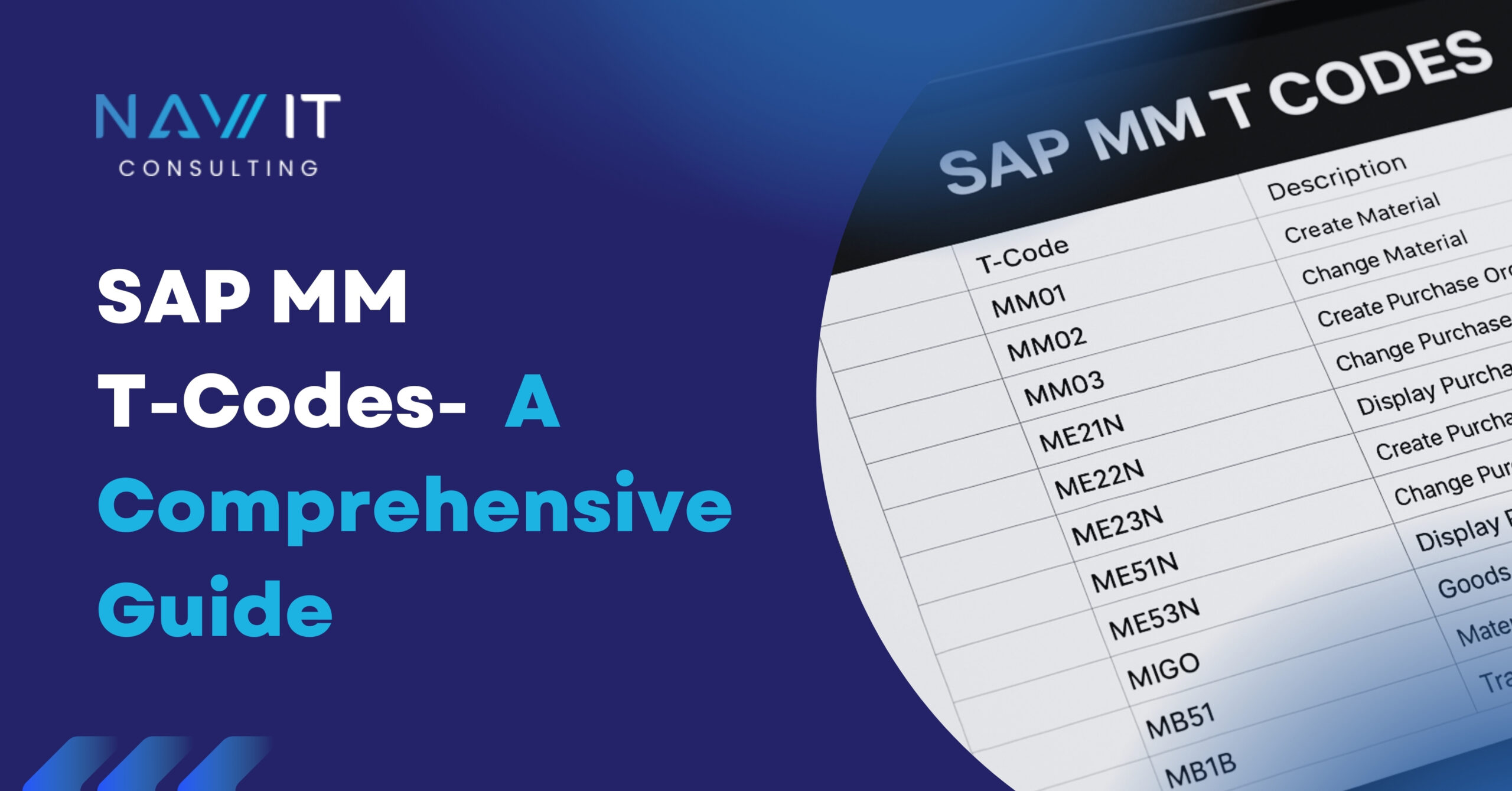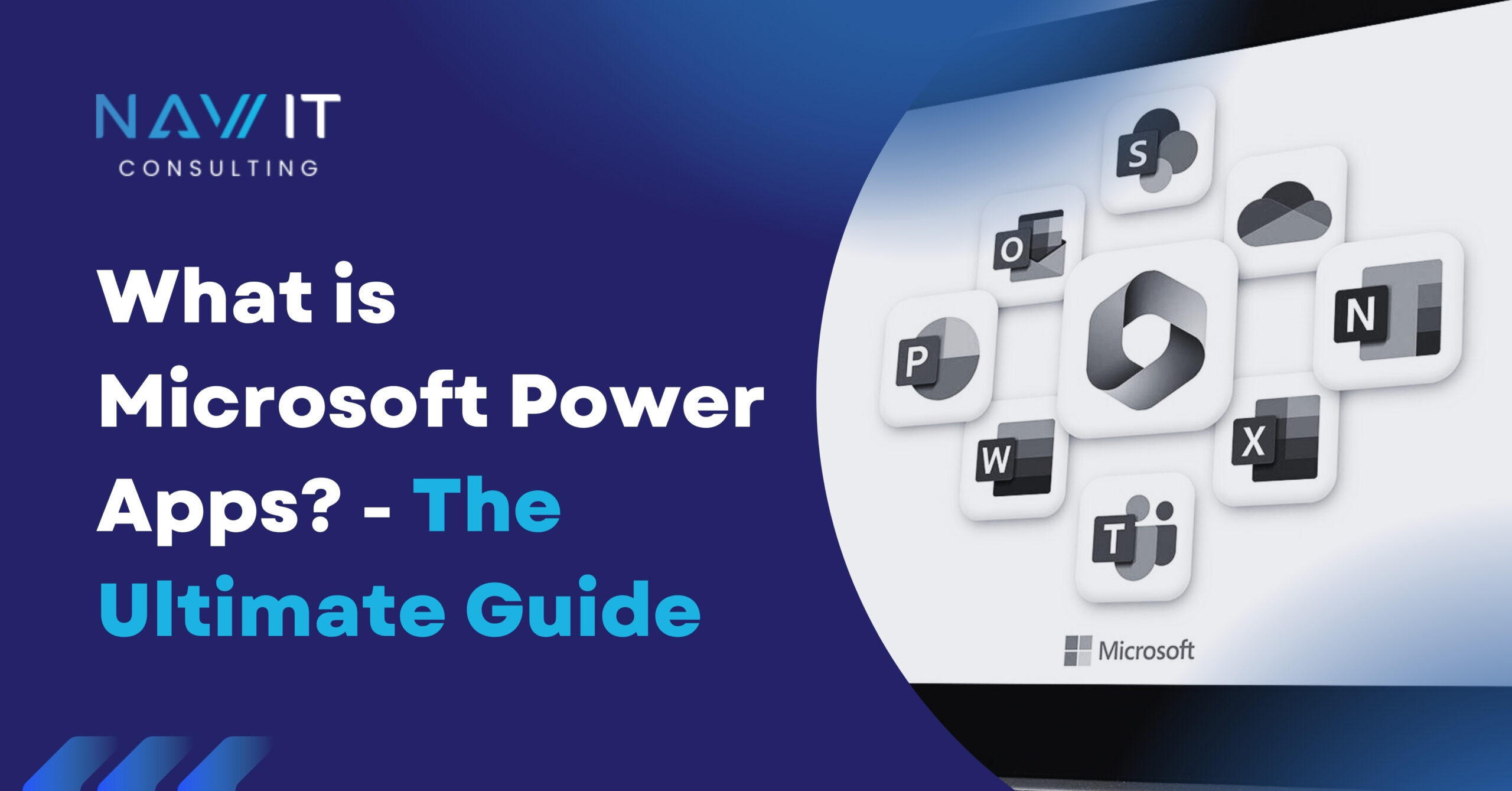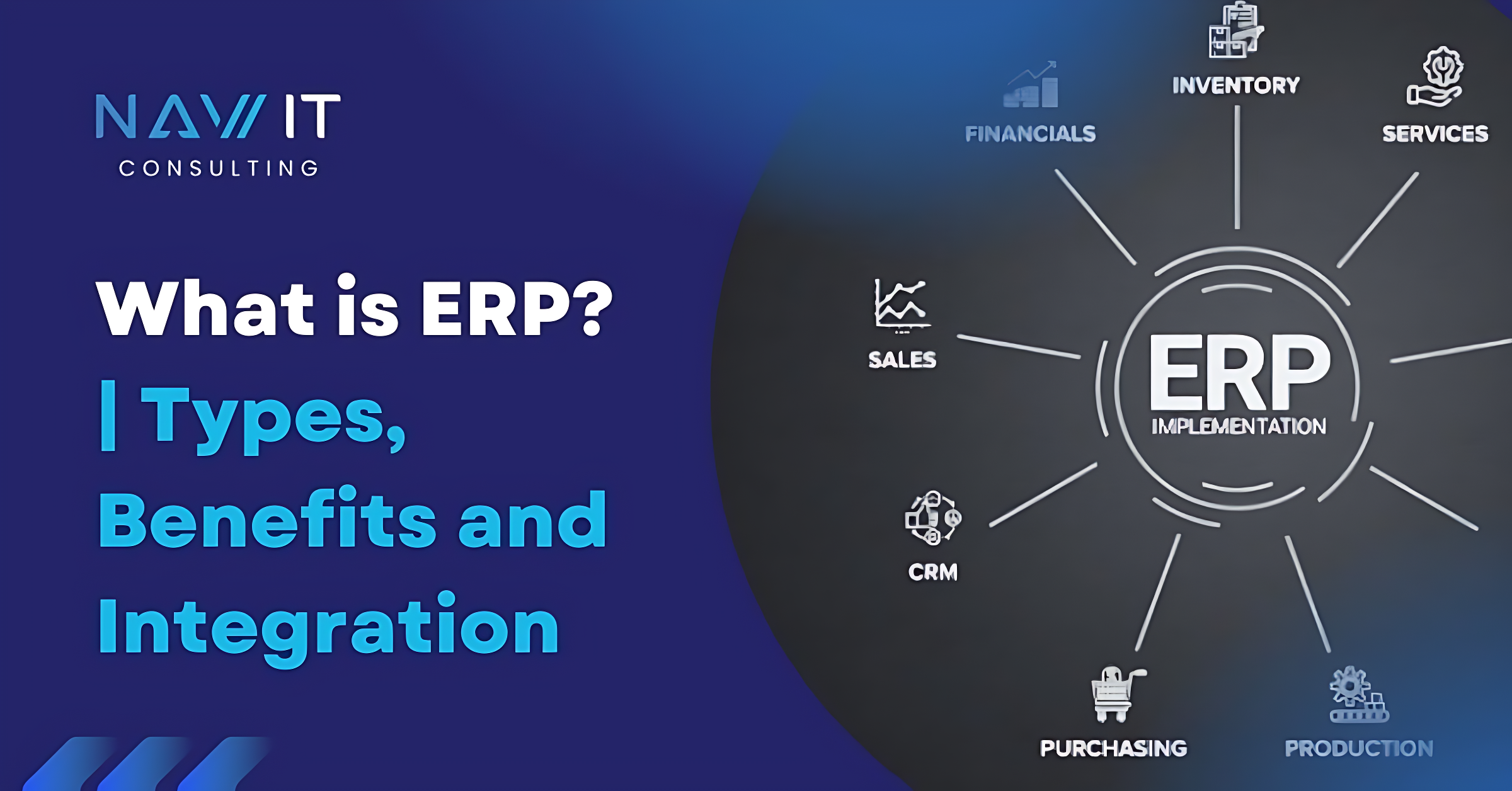In this blog, we will see how a condition can play an important role when you need to trigger an output based on certain conditions in SAP Transportation Management.
Suppose we have a condition where we will trigger the output like Printout of FO, only if Subcontracting status is “Send to carrier or confirmed by carrier”.
For that, we will follow the following steps,
Step 1: Create your action definition
Follow the path: SPRO → Ref IMG → Cross-Application Components → Processes and Tools for Enterprise Applications → Reusable Objects and Functions for BOPF Environment → PPF Adapter for Output Management → Maintain PPF Settings
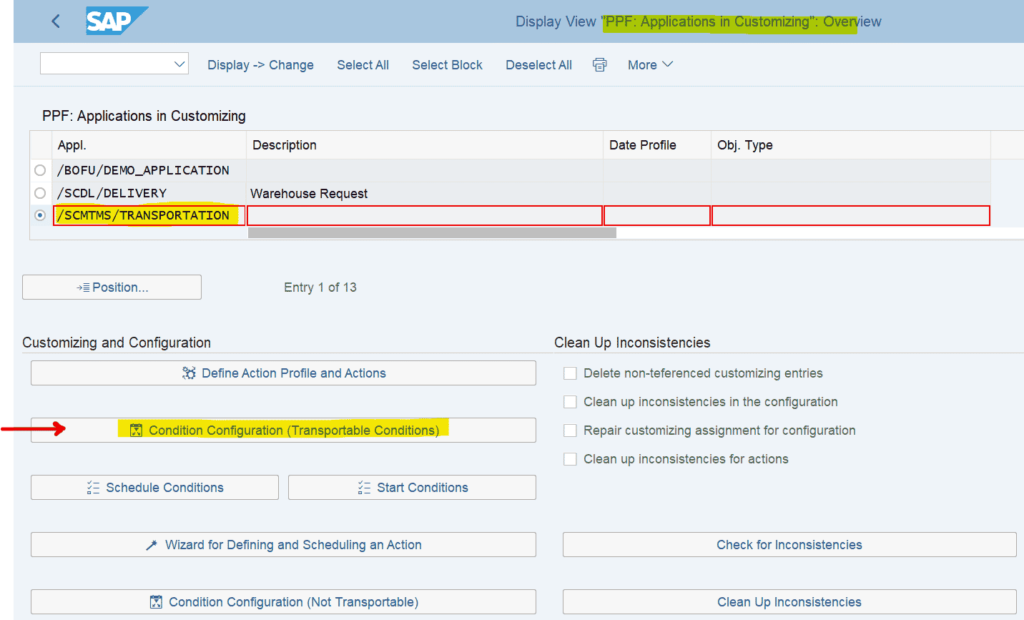
FFigure 1
As you can see in above figure 1, Select the PPF Application /SCMTMS/TRANSPORTATION & select Condition Configuration (Transportable Conditions).
Later Action profile (for more details, see annexure below) window will open as you can see in Figure 2, where select SCMTMS/CM_PRINT for Freight Order print.
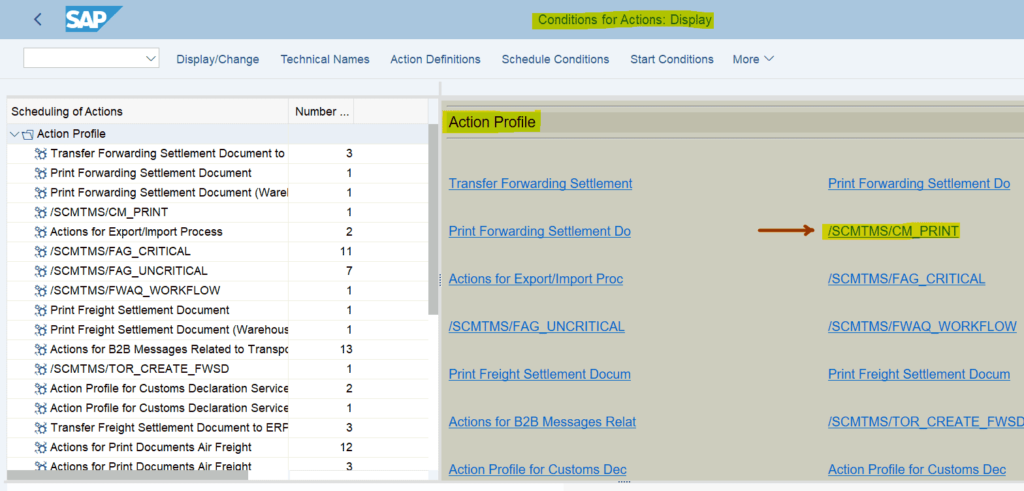
Figure 3
As shown in above figure 3,
Click on Display/Change & then create Action definition /SCMTMS/PRINT_PFCM 2 under Action profile /SCMTMS/CM_PRINT.
Step 2: Enter conditions (Z BAdI) developed by Developer
System will show empty columns for Schedule Condition & Start Condition, here you will have to enter the Conditions (nothing but Z developed BAdI) which developer will create as per the requirement, in here Print (Output) will trigger, only if subcontracting status is “Send to carrier or confirmed by carrier”.
Start Condition: This condition is checked before action is executed. For eg. Print when status is “Sent to carrier”.
Schedule Condition: The schedule condition decides whether an action should be scheduled for processing. For e.g., Batch job, etc.
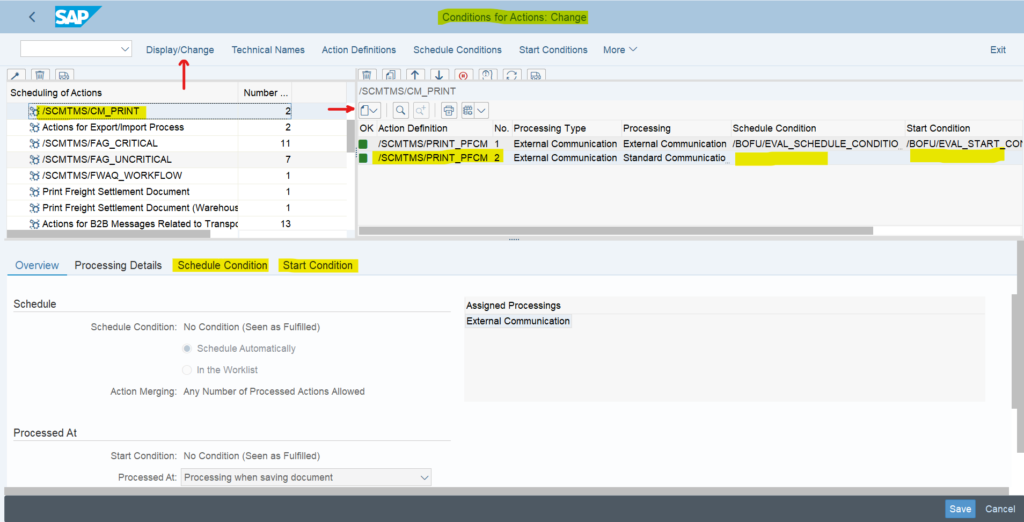
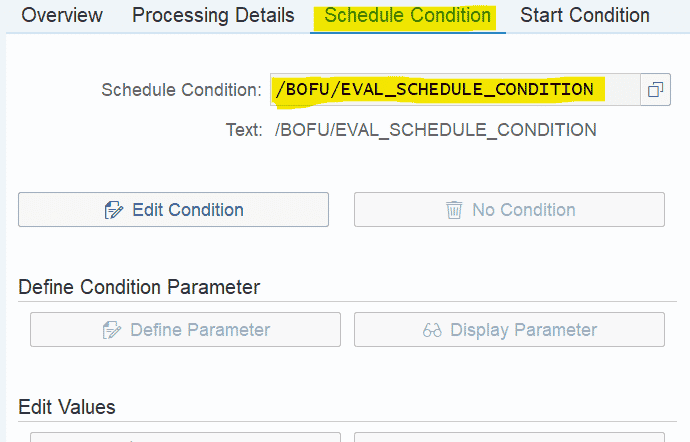
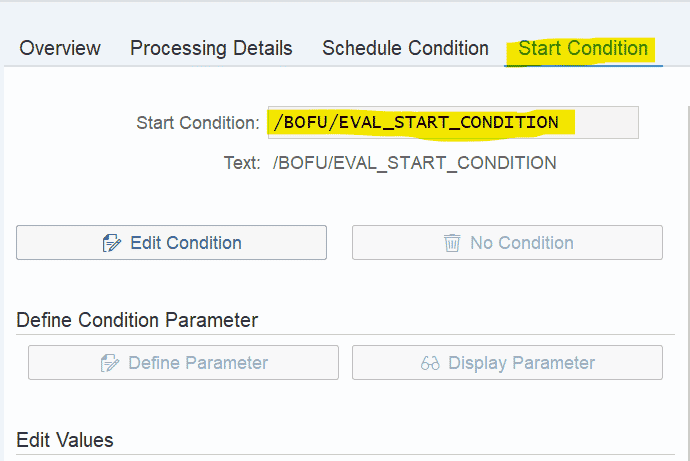
Figure 4 Figure 5
Figure 4
Figure 5
Once you
assign the conditions here, the system will trigger the output as per our
requirement i.e. when subcontracting status is “Send to carrier or confirmed by
carrier”.
Summary:
Today we
have seen how the output triggering can be set through our preferred
conditions.
Annexure:
Action
Profile – The action profile displays the interface between the
application and the Post Processing Framework (PPF).
Action
Definition – The action definition describes the content of an action
independently of the processing type.