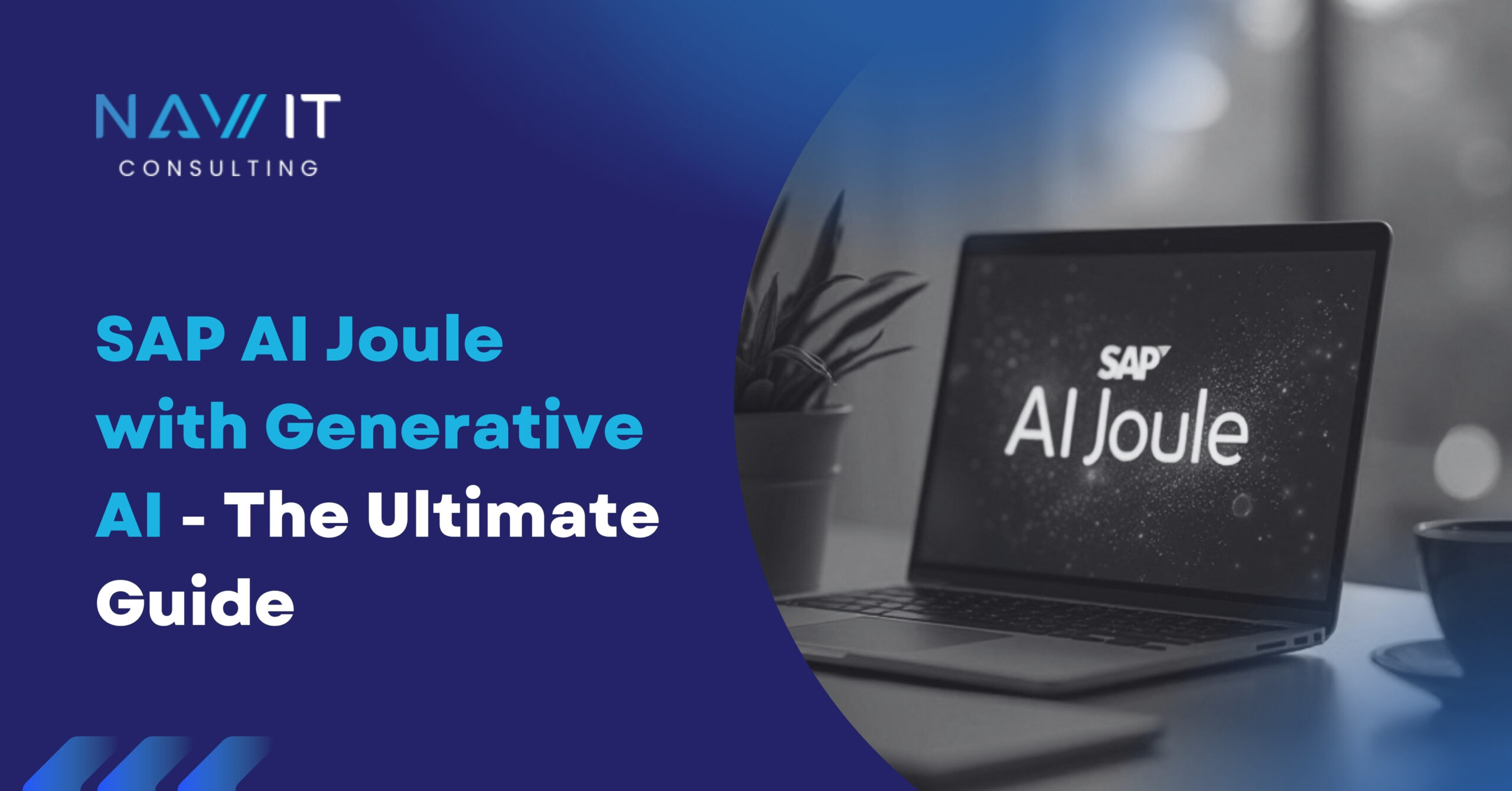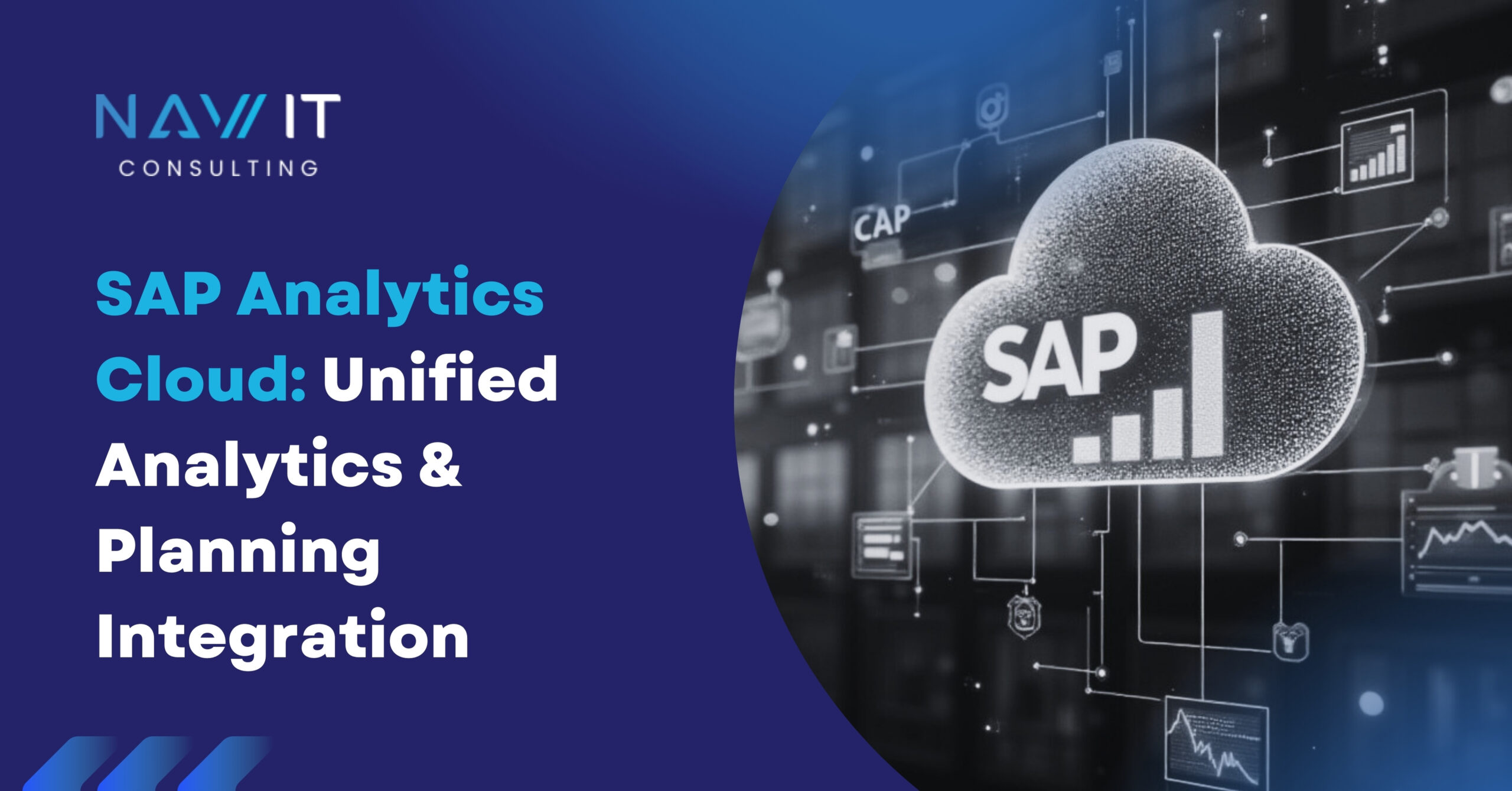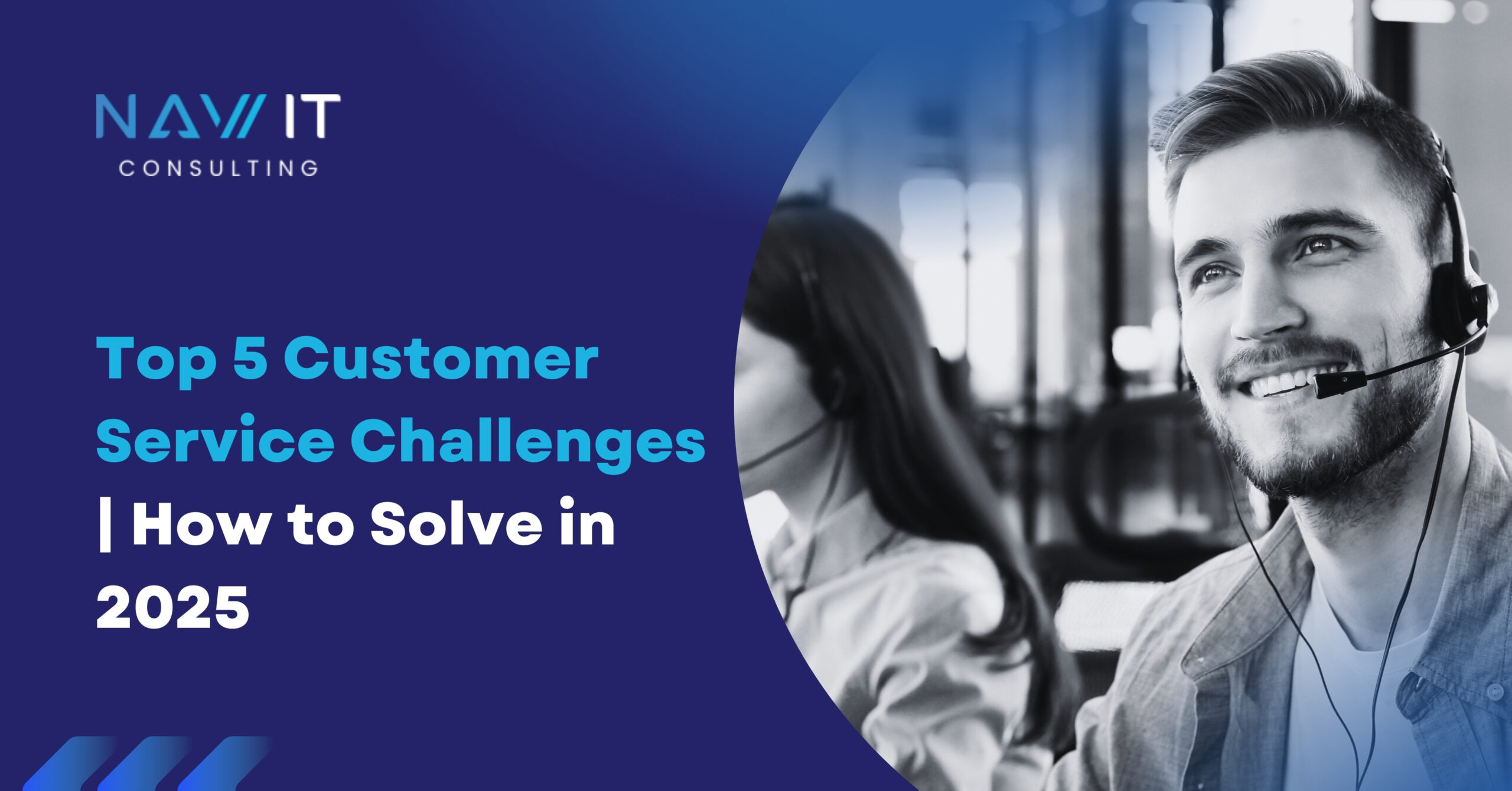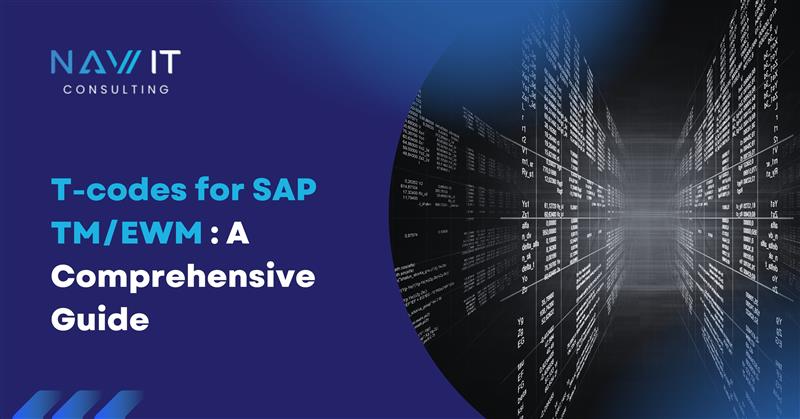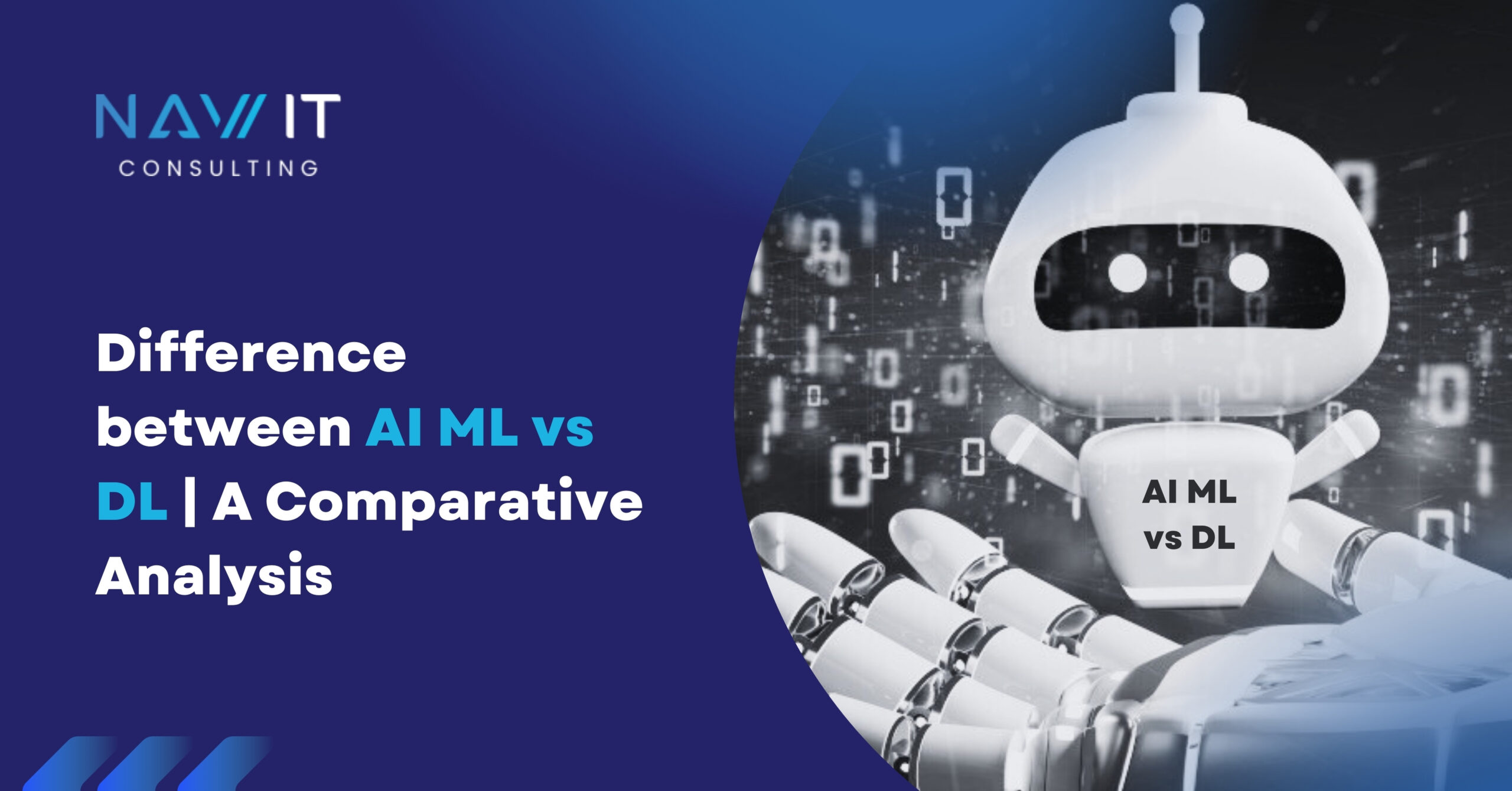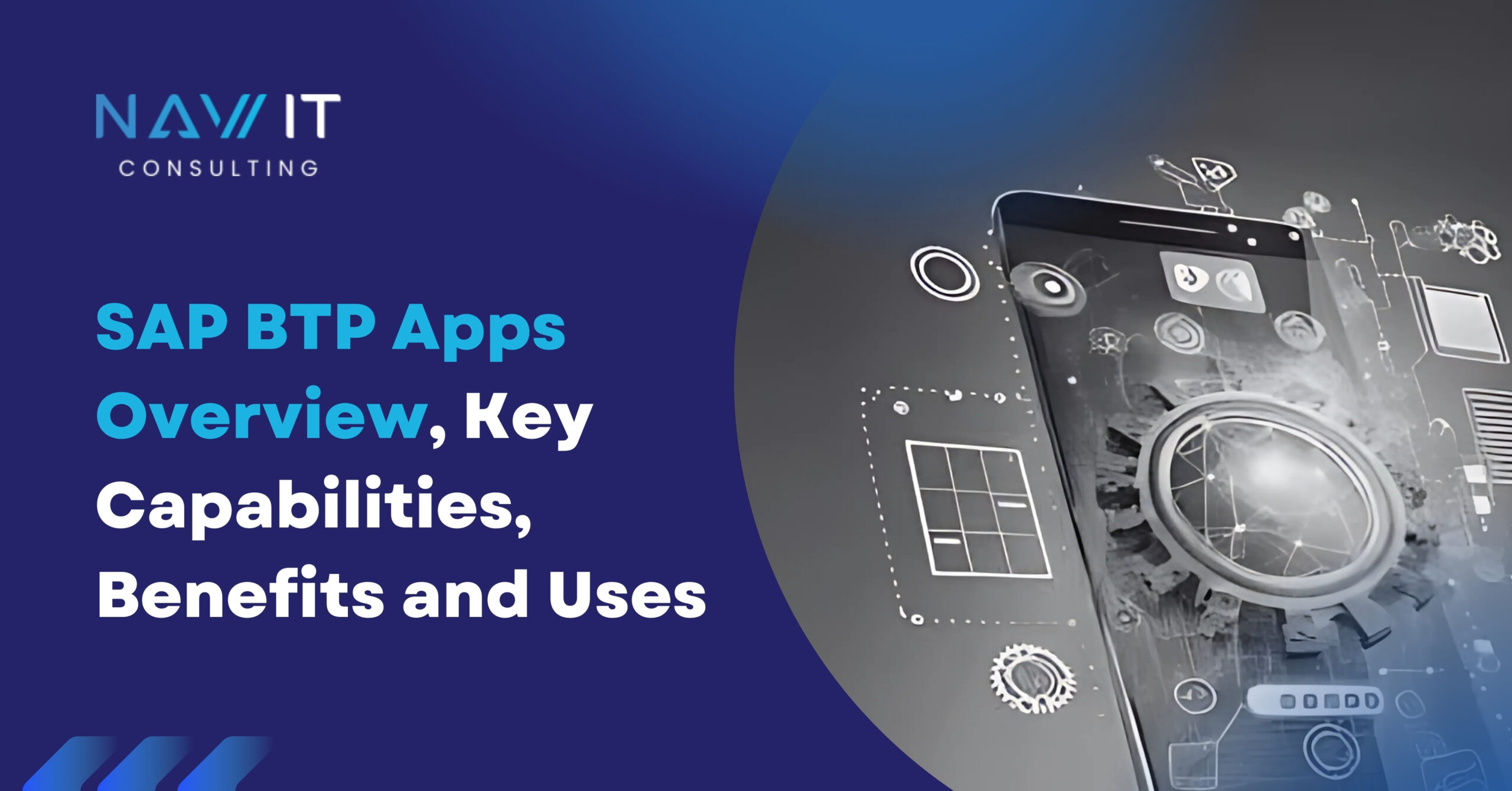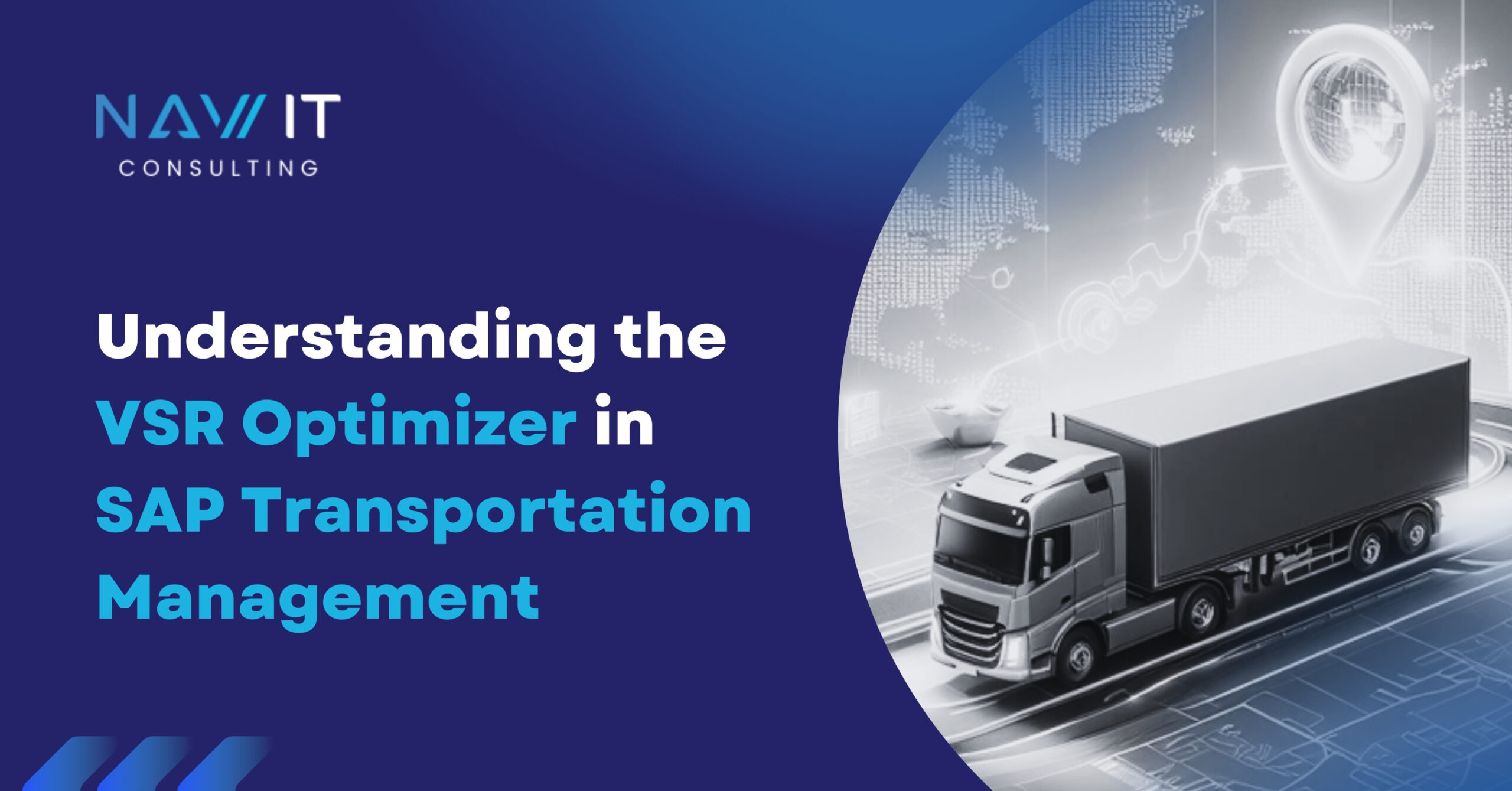In todays blog we will see use of Transportation Lane in SAP Transportation Management.
In transportation network there must be a reachability between two points, in our case these points are nothing but our Locations/zones & this reachability is defined by Transportation Lane.
Transportation Lane is defined by below parameters,
1. A source Location or Zone
2. A destination Location or Zone
3. Means of transport
Transportation lane indicates that we can reach from source to our destination by using resources of means of transport.
You can maintain the Transportation Lane using path: Master Data → Transportation Network → Define Transportation Lane
Step 1: Define Source Location/Zone & Destination Location/Zone for Transportation Lane
|
Source Location |
NAV-IN-DL |
Destination Location |
NAV-CUST-TARGET |
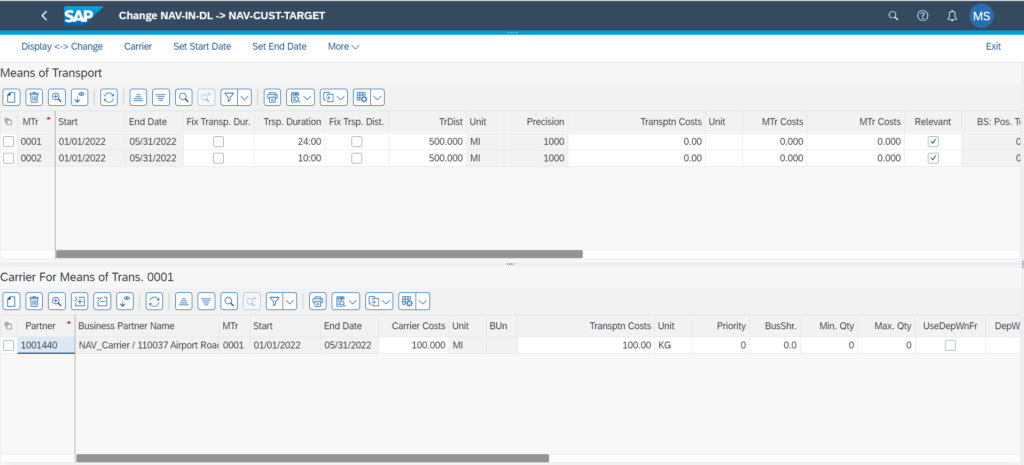
Step 2: Define Means of Transport under Transportation Lane
As you can see in below Figure 2.1, 2.2, we have created Means of Transports “0001: Truck & 0002: Rail” under the Transportation Lane.
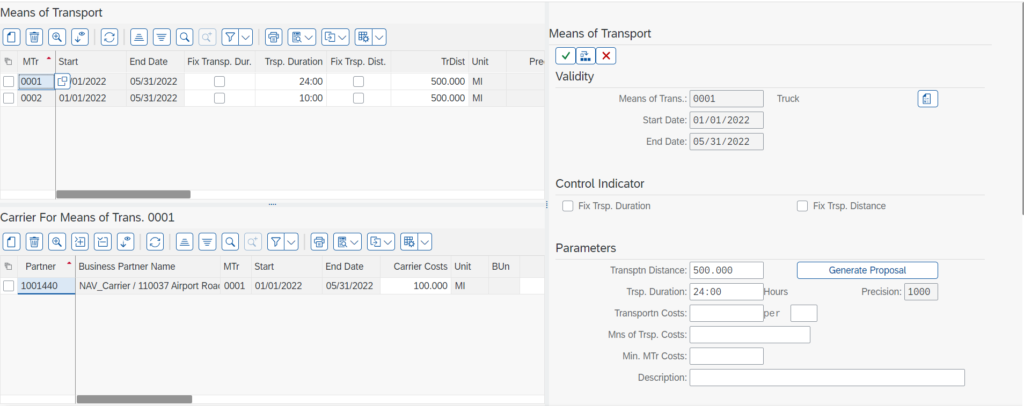
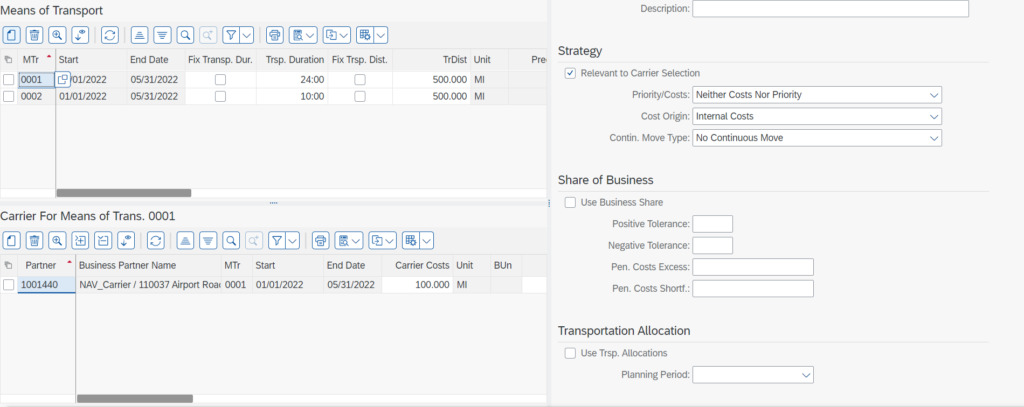
Figure 2.2
You can maintain the following parameters as shown in above Figure 2.1, 2.2:
- The validity dates for the transportation lane.
- The distance & time taken. Proposal can be generated using “Generate Proposal” the button.
- Two control indicators “Fix Trsp. Duration” & “Fix Trsp. Distance” used to overwrite specified duration & Distance.
- The Precision field used to indicate auto. Calculation of distance via straight-line distance (value: 0000) or geographical information system (GIS) precision (0100) or manually (1000).
- Business shares are to be taken into account in carrier selection.
- Strategy for carrier selection based on Priority & Cost.
- You can decide whether the planning period or the minimum and maximum capacities defined for the carriers are to be used for the initialization of allocations.
Step 3: Define carrier for specified Means of Transport (MTr)
To define the Carrier for defined MTr, just click on the MTr & select Create Carrier as shown in the Figure 3.1, 3.2.
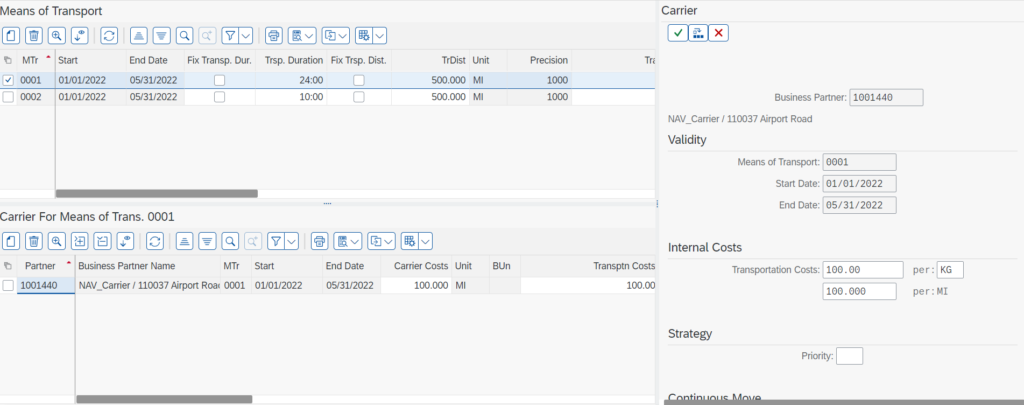

Figure 3.2
You can see on the right side of the figure, once we select create carrier “1001440: NAV_Carrier” the respective “Business Partner” needs to enter & some fields related to it as described below:
- Internal costs & Priority: These fields will help you to define a strategy for carrier selection
- Arrival and departure windows for continuous moves
- Maximum distance for continuous moves
- Discounts for continuous moves
- Business share for the carrier
- Minimum and maximum capacity for initializing the allocation of the carrier
If you have multiple carriers assigned to the “Means of transport,” you will observe that when the planning process is executed, the system will automatically choose the suitable carrier for the respective transportation lane.
Summary:
In today’s blog, we learned about the process of inputting data into the system and how it automatically selects the appropriate carrier for us once the planning is completed.